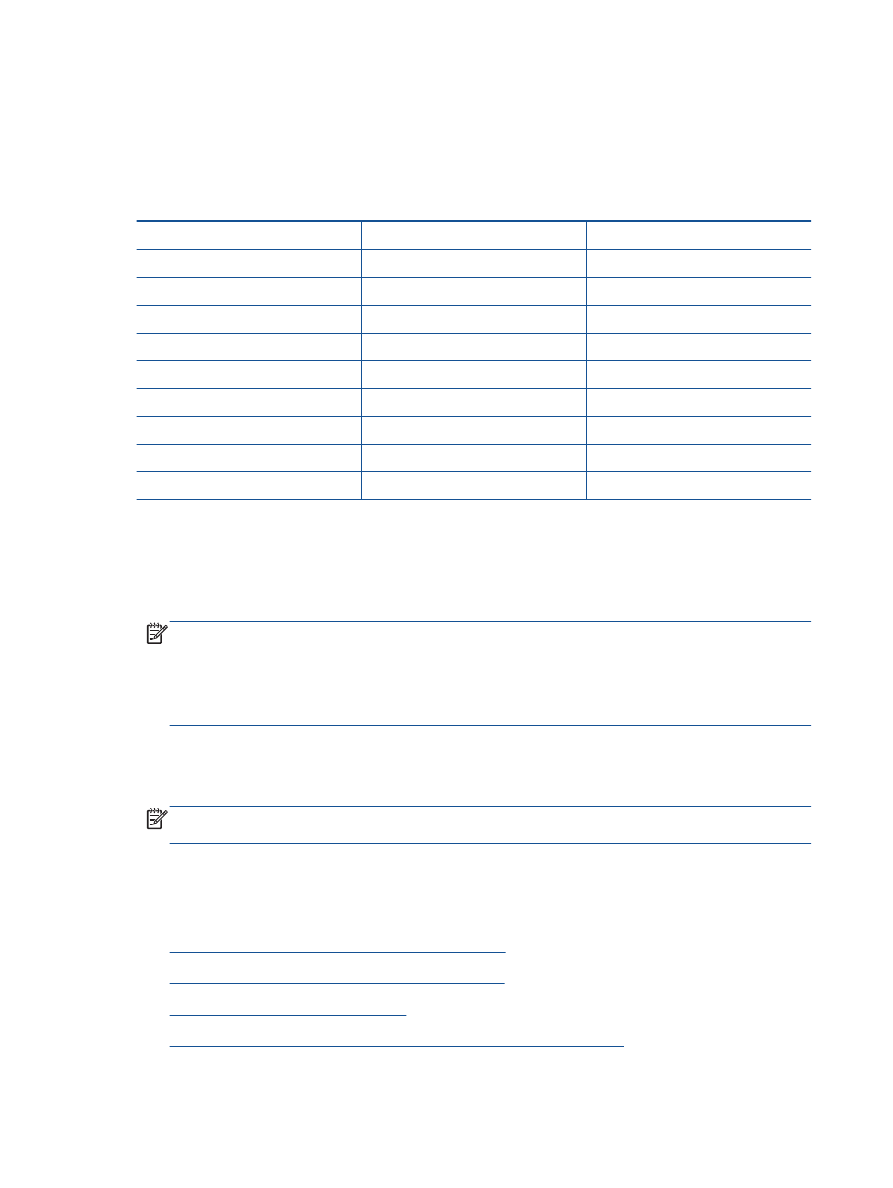
Set up faxing (parallel phone systems)
Before you begin setting up the printer for faxing, determine which kind of phone system your country/
region uses. The instructions for fax setup differ depending on whether you have a serial- or parallel-
type phone system.
Table B-1
Countries/regions with a parallel-type phone system
Argentina
Australia
Brazil
Canada
Chile
China
Colombia
Greece
India
Indonesia
Ireland
Japan
Korea
Latin America
Malaysia
Mexico
Philippines
Poland
Portugal
Russia
Saudi Arabia
Singapore
Spain
Taiwan
Thailand
USA
Venezuela
Vietnam
●
If you do not see your country/region listed, you probably have a serial-type phone system. In
a serial-type phone system, the connector type on your shared telephone equipment (modems,
phones, and answering machines) does not allow a physical connection to the "2-EXT" port on
the printer. Instead, all equipment must be connected at the telephone wall jack.
NOTE:
In some countries/regions that use serial-type phone systems, the phone cord that
came with the printer might have an additional wall plug attached to it. This enables you to
connect other telecom devices to the wall jack where you plug in the printer.
You might need to connect the supplied phone cord to the adapter provided for your country/
region.
●
If your country/region is listed, you probably have a parallel-type telephone system. In a parallel-
type phone system, you are able to connect shared telephone equipment to the phone line by
using the "2-EXT" port on the back of the printer.
NOTE:
If you have a parallel-type phone system, HP recommends you use the 2-wire phone
cord supplied with the printer to connect it to the telephone wall jack.
If you are unsure which kind of telephone system you have (serial or parallel), check with your
telephone company.
This section contains the following topics:
●
Select the correct fax setup for your home or office
●
Case A: Separate fax line (no voice calls received)
●
Case B: Set up the printer with DSL
●
Case C: Set up the printer with a PBX phone system or an ISDN line
110 Appendix B Additional fax setup
ENWW
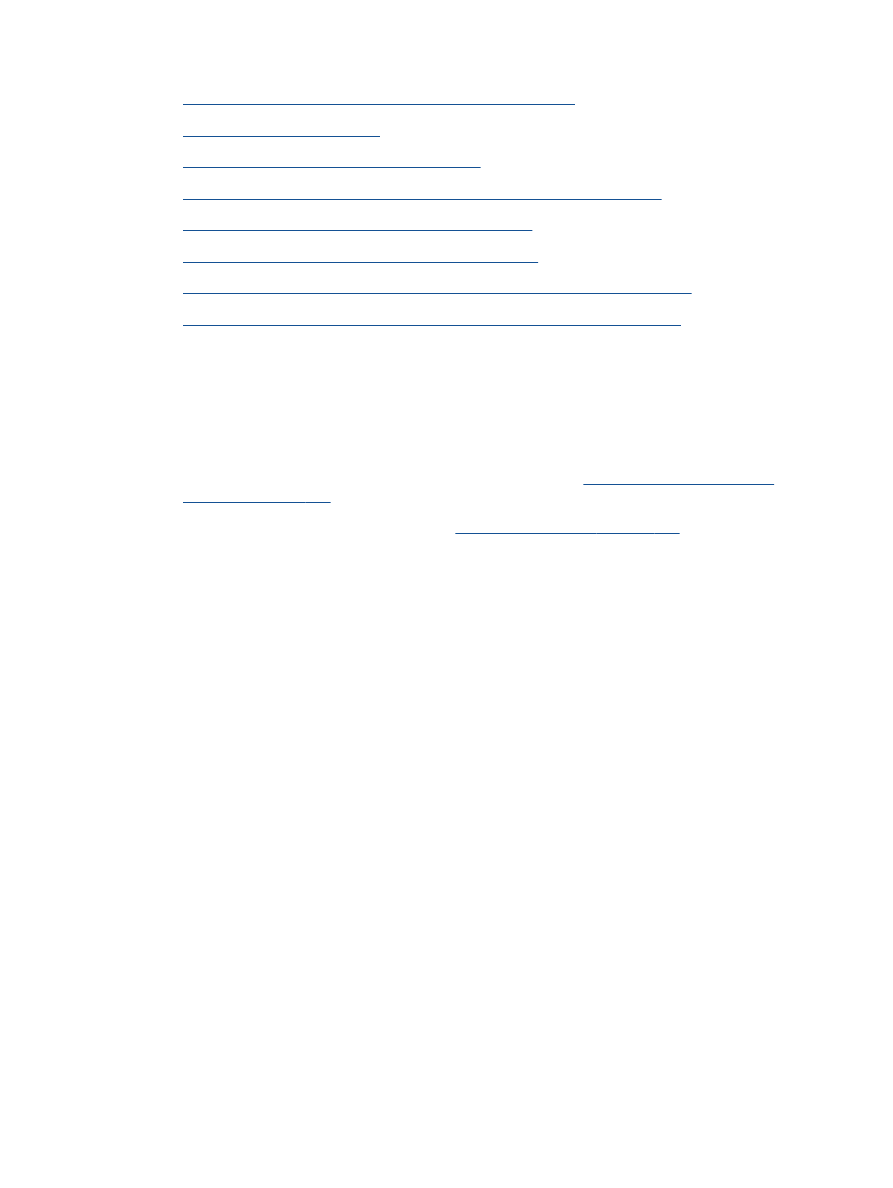
●
Case D: Fax with a distinctive ring service on the same line
●
Case E: Shared voice/fax line
●
Case F: Shared voice/fax line with voice mail
●
Case G: Fax line shared with computer modem (no voice calls received)
●
Case H: Shared voice/fax line with computer modem
●
Case I: Shared voice/fax line with answering machine
●
Case J: Shared voice/fax line with computer modem and answering machine
●
Case K: Shared voice/fax line with computer dial-up modem and voice mail