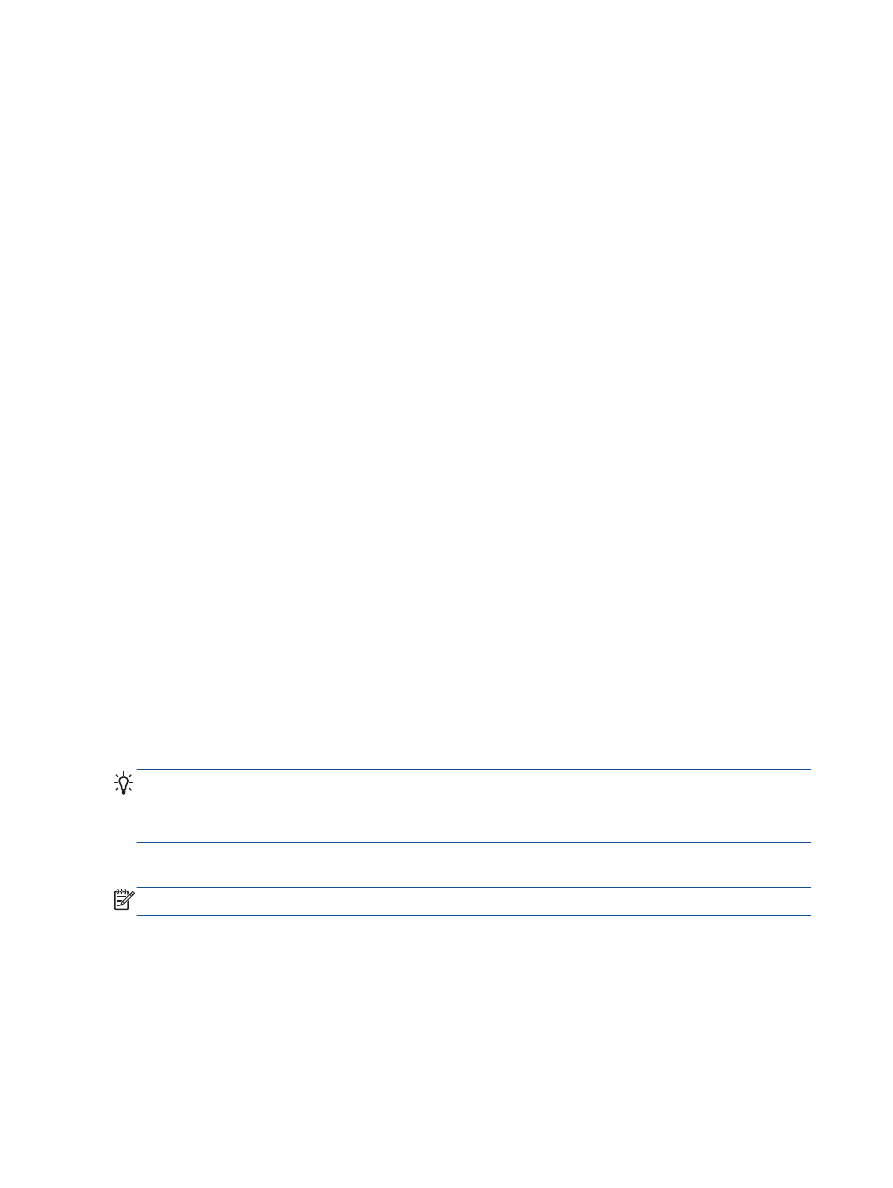
Set the number of rings before answering
If you turn on the Auto Answer setting, you can specify how many rings occur before incoming calls
are automatically answered.
The Rings to Answer setting is important if you have an answering machine on the same phone line
as the printer, because you want the answering machine to answer the phone before the printer does.
The number of rings to answer for the printer should be greater than the number of rings to answer
for the answering machine.
For example, set your answering machine to a low number of rings and the printer to answer in the
maximum number of rings. (The maximum number of rings varies by country/region.) In this setup,
the answering machine answers the call and the printer monitors the line. If the printer detects fax
tones, it receives the fax. If the call is a voice call, the answering machine records the incoming
message.
To set the number of rings before answering
1.
From the Home screen on the printer display, press the Up and Down buttons to select Fax, and
then press OK.
2.
Select Settings, and then select Advanced Settings.
3.
Select Ring Settings, and then select Rings to Answer.
4.
Select up and down arrows to change the number of rings.
5.
Select OK to accept the setting.