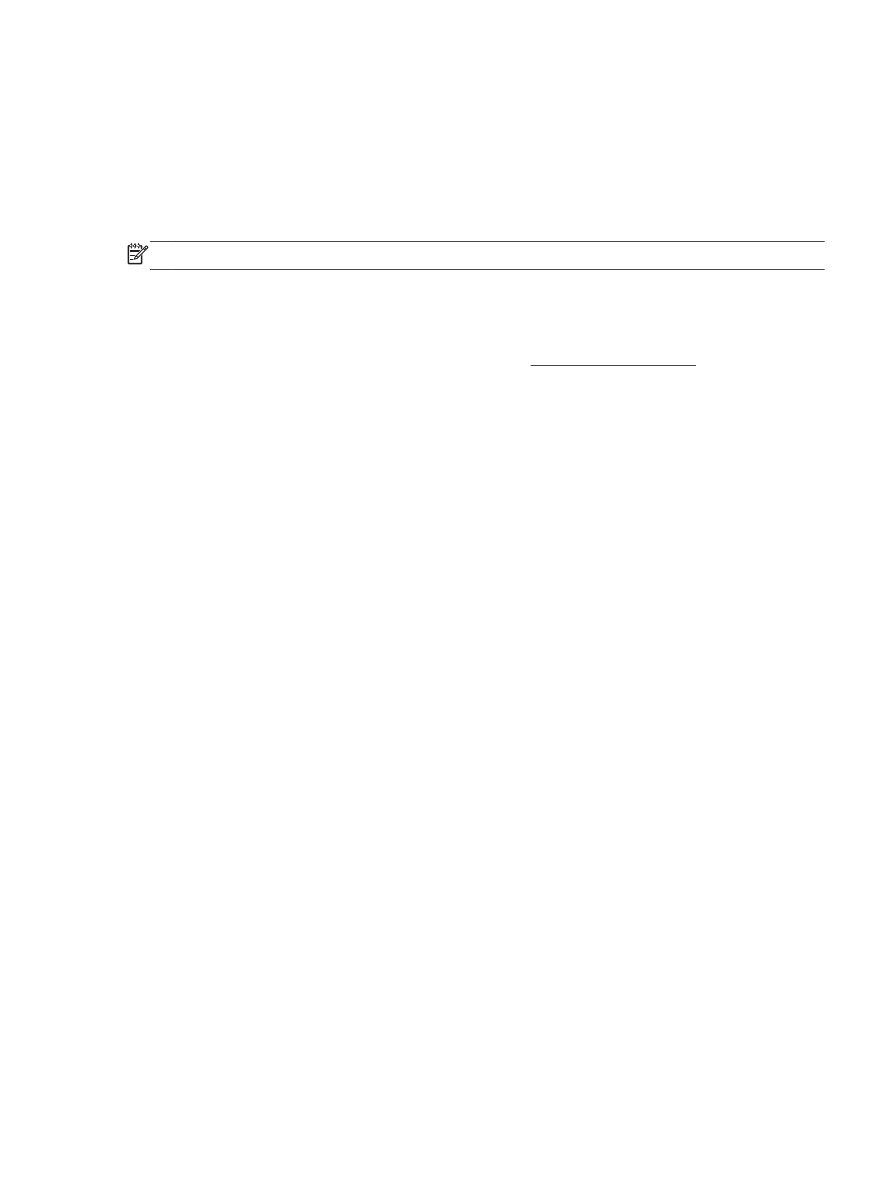
Schedule a fax to send later
You can schedule a black and white fax to be sent within the next 24 hours. This enables you to send
a black and white fax late in the evening, when phone lines are not as busy or phone rates are lower.
The printer automatically sends your fax at the specified time.
You can only schedule one fax to be sent at a time. You can continue to send faxes normally, while
a fax is scheduled.
NOTE:
You can only send a black and white fax from memory.
To schedule a fax from the printer control panel
1.
Load your original print-side up in the ADF.
For more information about loading the original, see
Load original on page 24
.
2.
From the Home screen on the printer display, press the Up and Down buttons to select Fax, and
then press OK.
3.
Select Settings, and then select Schedule a Fax.
4.
Enter the fax delay time by pressing the Up and Down buttons, and then press OK to confirm.
5.
When you hear the dial tone, enter the number by using the keypad on the printer control panel.
6.
Select Scan, select Start, and then press OK.
The printer scans all pages and sends the fax at the scheduled time.
To cancel a scheduled fax
1.
From the Home screen on the printer display, press the Up and Down buttons to select Fax, and
then press OK.
2.
Select Settings, and then select Schedule a Fax.
3.
Select the scheduled fax that you want to delete, select Delete, and then press OK.