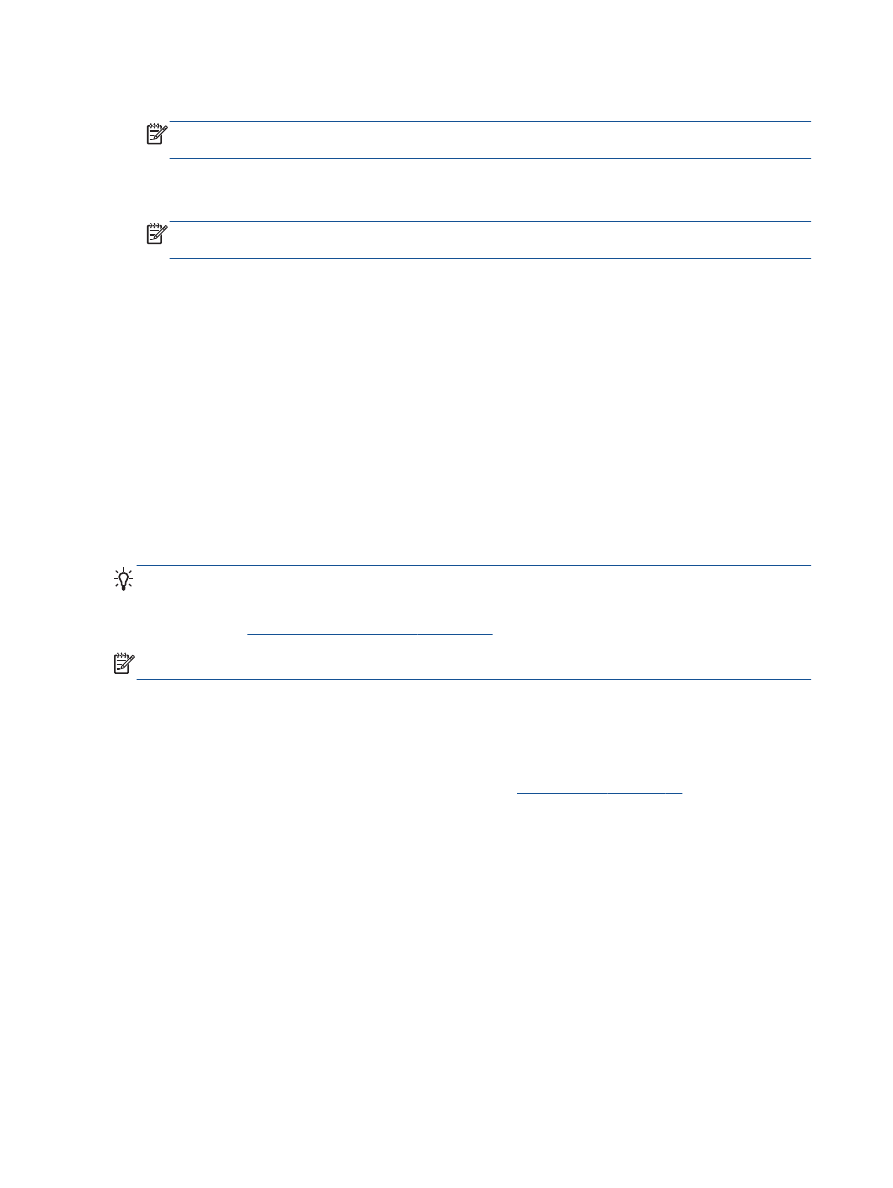
Send a fax using monitor dialing
Monitor dialing allows you to dial a number from the printer control panel as you would dial a regular
telephone. When you send a fax using monitor dialing, you can hear the dial tones, telephone
prompts, or other sounds through the speakers on the printer. This enables you to respond to
prompts while dialing, as well as control the pace of your dialing.
TIP:
If you are using a calling card and do not enter your PIN fast enough, the printer might start
sending fax tones too soon and cause your PIN not to be recognized by the calling card service. If
this is the case, you can create a speed dial entry to store the PIN for your calling card. For more
information, see
Set up speed-dial entries on page 43
.
NOTE:
Make sure the volume is turned on to hear a dial tone.
To send a fax using monitor dialing from the printer control panel
1.
Load the original print-side up in the ADF or print-side down on the right front corner of the
scanner glass.
For more information about loading the original, see
Load original on page 24
.
2.
From the Home screen on the printer display, press the Up and Down buttons to select Fax, and
then press OK.
3.
Select Black Fax or Color Fax.
●
If the printer detects an original loaded in the ADF, you can hear a dial tone.
●
If the original is loaded on the scanner glass, select Fax from Glass.
4.
When you hear the dial tone, enter the number by using the keypad on the printer control panel.
5.
Follow any prompts that might occur.
Your fax is sent when the receiving fax machine answers.
36 Chapter 6 Fax
ENWW