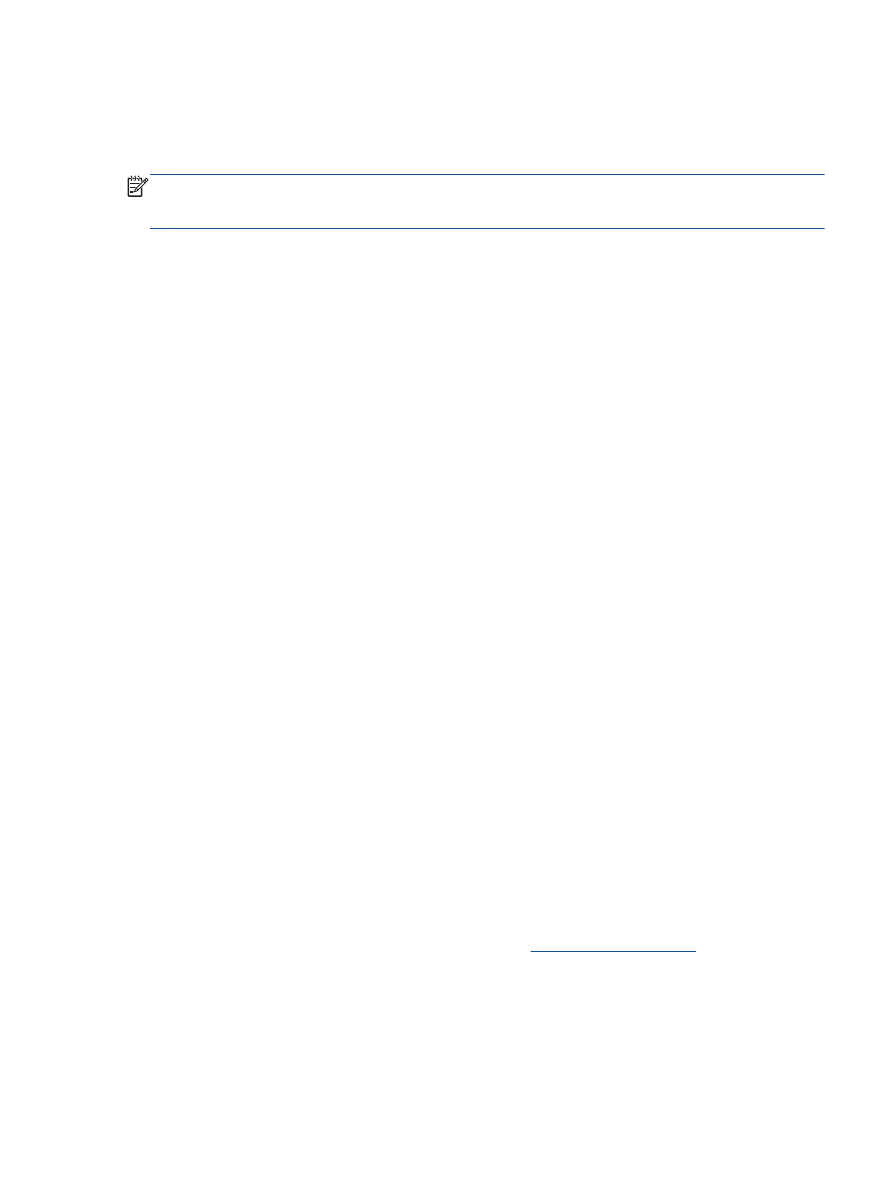
Send a standard fax from the computer
You can send a document on your computer as a fax, without printing a copy and faxing it from the
printer.
NOTE:
Faxes sent from your computer by this method use the printer's fax connection, not the
Internet connection or computer modem. Therefore, make sure the printer is connected to a working
telephone line and that the fax function is set up and functioning correctly.
To use this feature, you must install the printer software using the HP software CD provided with the
printer.
To send a standard fax from the computer
1.
Open the document on your computer that you want to fax.
2.
On the File menu in your software application, click Print.
3.
From the Name list, select the printer that has “fax” in the name.
4.
To change settings (such as selecting to send the document as a black fax or a color fax), click
the button that opens the Properties dialog box. Depending on your software application, this
button might be called Properties, Options, Printer Setup, Printer, or Preferences.
5.
After you have changed any settings, click OK.
6.
Click Print or OK.
7.
Enter the fax number and other information for the recipient, change any further settings for the
fax, and then click Send Fax. The printer begins dialing the fax number and faxing the
document.