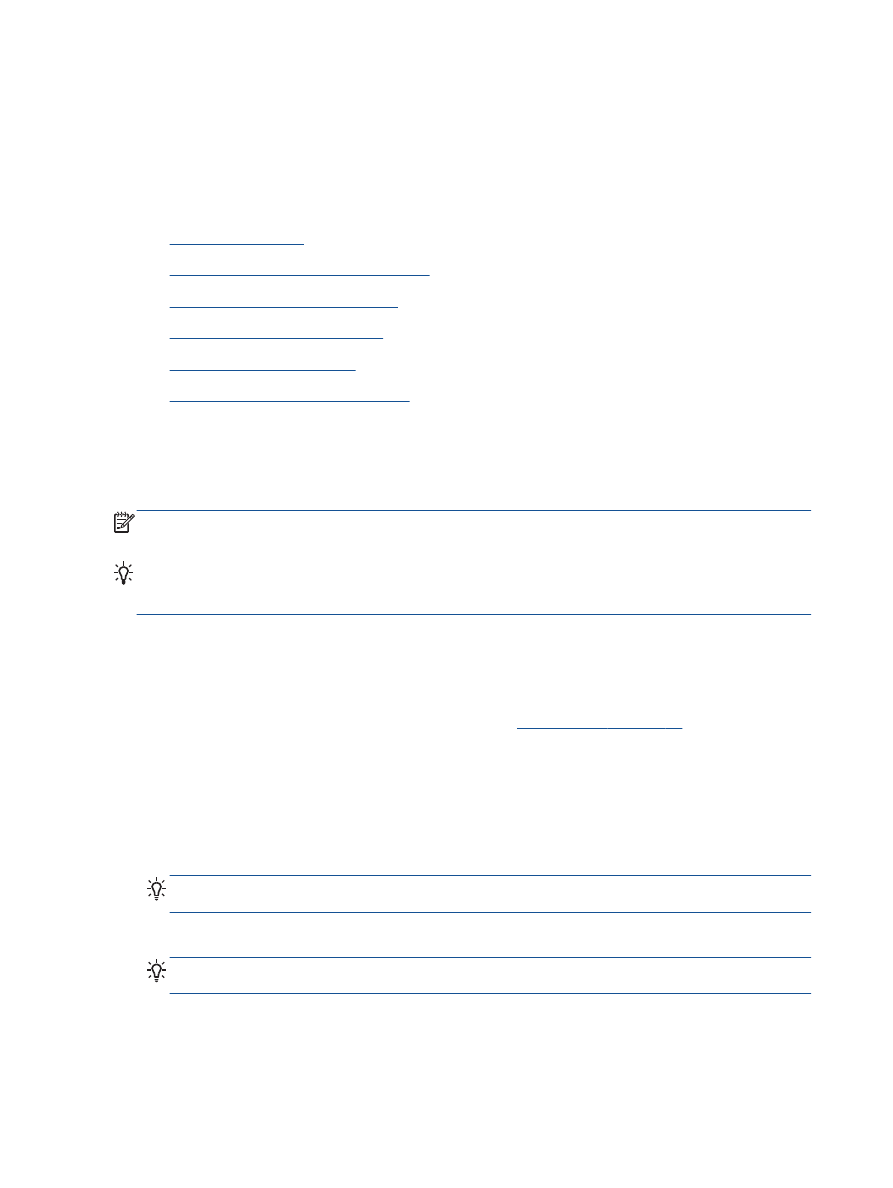
Send a standard fax
●
Send a standard fax from the computer
●
Send a fax manually from a phone
●
Send a fax using monitor dialing
●
Schedule a fax to send later
●
Send a fax in Error Correction Mode
Send a standard fax
You can easily send a single- or multiple-page black-and-white or color fax by using the printer
control panel.
NOTE:
If you need to print confirmation that your faxes were successfully sent, fax confirmation
must be enabled.
TIP:
You can also send a fax manually from a phone or by using monitor dialing. These features
allow you to control the pace of your dialing. They are also useful when you want to use a calling card
to charge the call and you have to respond to tone prompts while dialing.
To send a standard fax from the printer control panel
1.
Load the original print-side up in the ADF or print-side down on the right front corner of the
scanner glass.
For more information about loading the original, see
Load original on page 24
.
2.
From the Home screen on the printer display, press the Up and Down buttons to select Fax, and
then press OK.
3.
Select Black Fax or Color Fax.
If an original is loaded in the ADF, the document is sent to the number you entered. If no original
is detected in the ADF, a message appears that promts you to make a selection.
TIP:
If the recipient reports issues with the quality of the fax you sent, you can try changing the
resolution or contrast of your fax.
4.
Enter the fax number by using the keypad, and then press OK.
TIP:
To add a pause in the fax number you are entering, press * repeatedly, until a dash (-)
appears on the display.
34 Chapter 6 Fax
ENWW