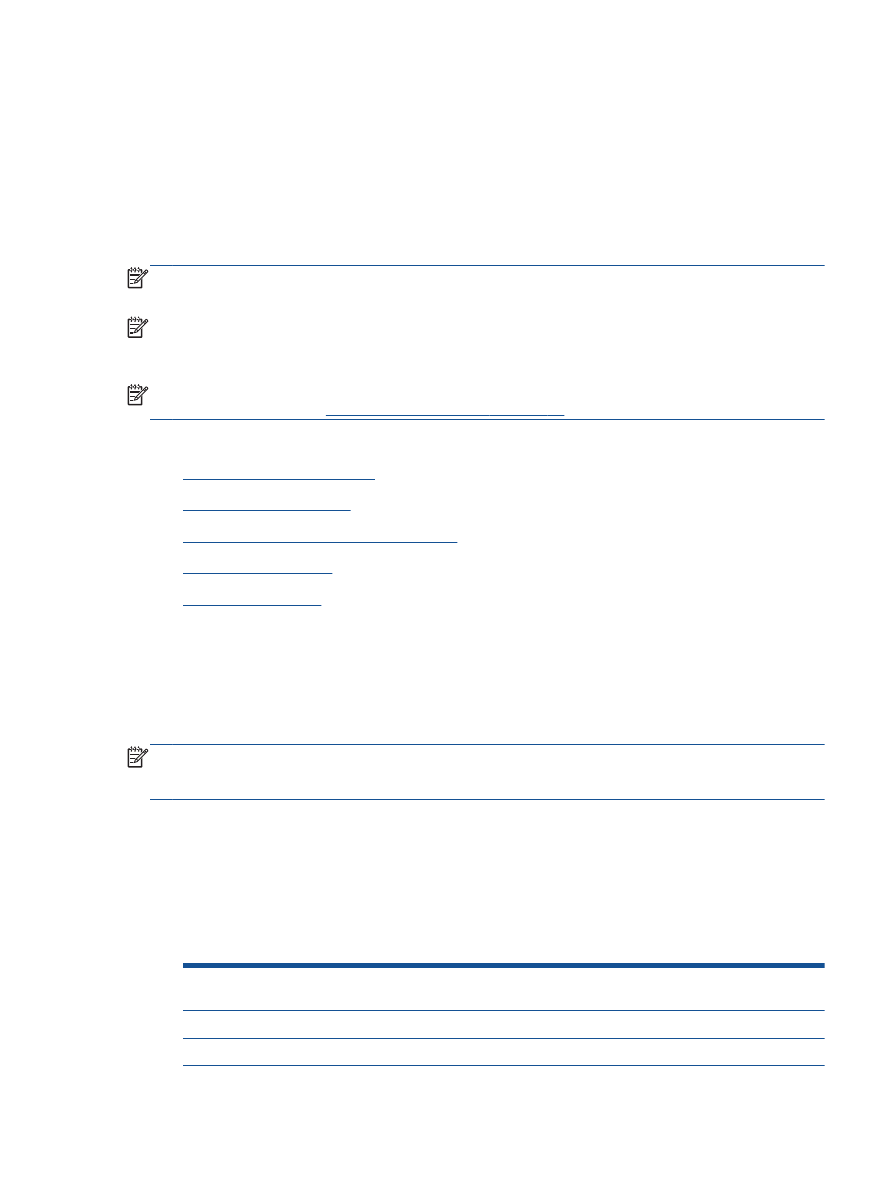
Print fax confirmation reports
●
Print and view the fax log
●
Print the details of the last fax transaction
●
Print a Caller ID report
●
View the Call History
Print fax confirmation reports
If you require printed confirmation that your faxes were successfully sent, follow these instructions to
enable fax confirmation before sending any faxes.
The default fax confirmation setting is Error Only.
NOTE:
You can include an image of the first page of the fax on the Fax Sent Confirmation report if
you select After Send Fax or On Always, and if you scan the fax to send from memory or use the
Scan and Fax option.
To enable fax confirmation
1.
From the Home screen on the printer display, press the Up and Down buttons to select Fax, and
then press OK.
2.
Select Settings, select Advanced Settings, and then select Fax Confirmation.
3.
Select one of the following options, and then press OK.
Off
Does not print a fax confirmation report when you send
and receive faxes successfully.
After Send Fax
Prints a fax confirmation report for every fax you send.
After Receive Fax
Prints a fax confirmation report for every fax you receive.
ENWW
Use reports 51
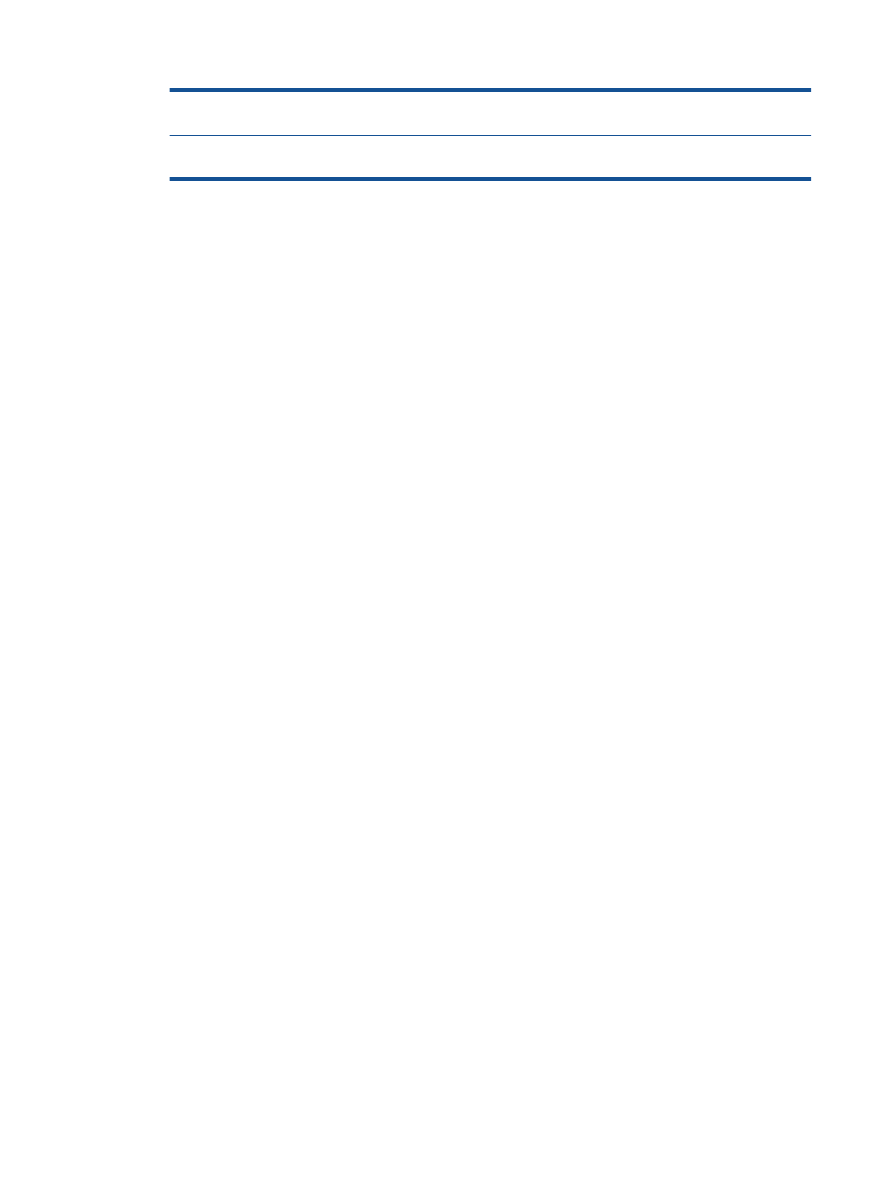
On Always
Prints a fax confirmation report for every fax you send and
receive.
Error Only
Prints a fax confirmation report for every fax error. This is
the default setting.