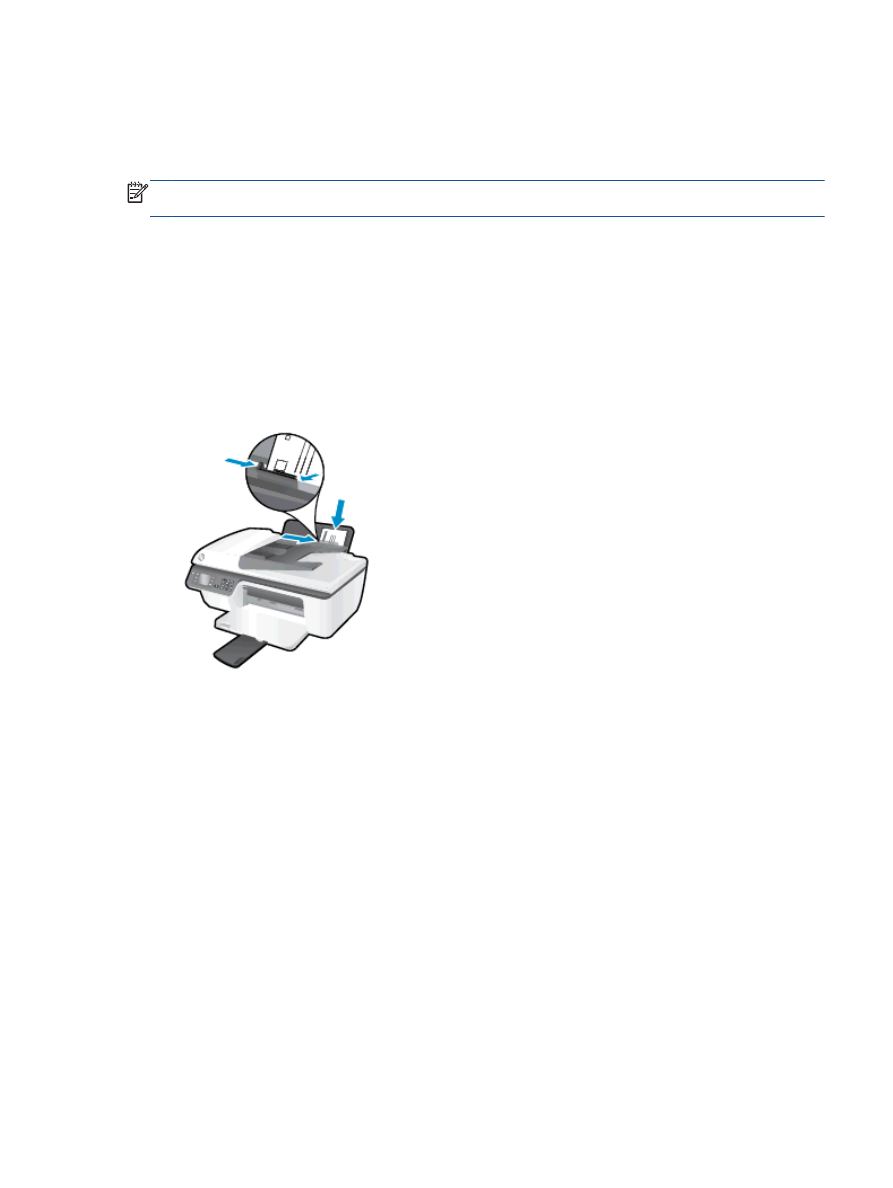
Print envelopes
You can load one or more envelopes into the input tray of the HP Officejet 2620 series. Do not use
shiny or embossed envelopes, or envelopes that have clasps or windows.
NOTE:
For details on how to format the text to be printed on envelopes, see the help files in your
word application. For best results, consider using a label for the return address on envelopes.
To load envelopes
1.
Make sure the output tray is open.
2.
Lift the input tray shield and slide the paper-width guide all the way to the left.
3.
Place the envelopes in the right side of the input tray. The side to be printed on should face up.
4.
Push the envelopes into the printer until they stop.
5.
Lift the input tray shield and slide the paper-width guide firmly against the edge of the envelopes.
To print an envelope
1.
On the File menu in your software, click Print.
2.
Make sure your printer is selected.
3.
Click the button that opens the Properties dialog box.
Depending on your software application, this button might be called Properties, Options, Printer
Setup, Printer Properties, Printer, or Preferences.
4.
Select the appropriate options.
●
On the Layout tab, select Portrait or Landscape orientation.
●
On the Paper/Quality tab, select the appropriate paper type and print quality from the Media
drop-down list.
●
Click Advanced to select the appropriate envelope paper size from the Paper Size drop-
down list.
ENWW
Print envelopes 11
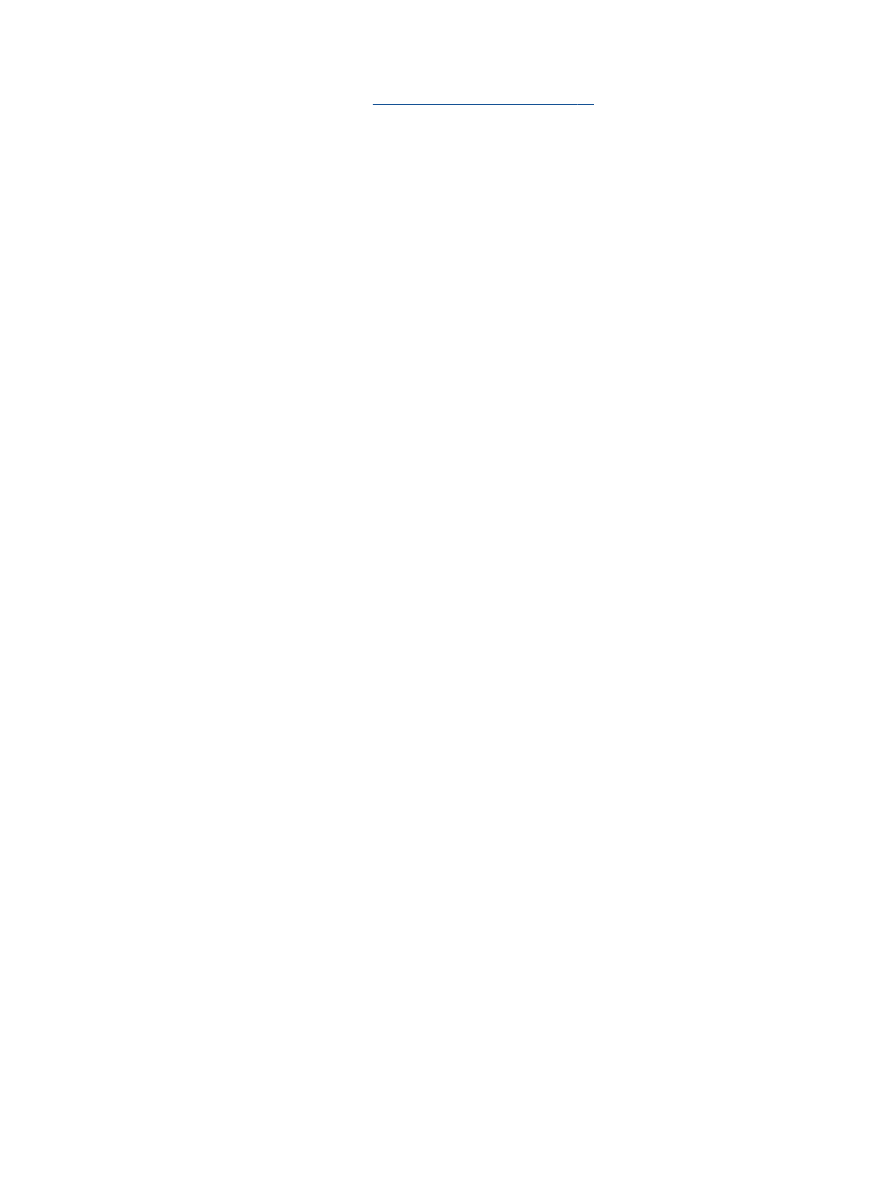
For more printing options, see
Tips for print success on page 15
.
5.
Click OK, and then click Print or OK in the Print dialog box.
12 Chapter 3 Print
ENWW