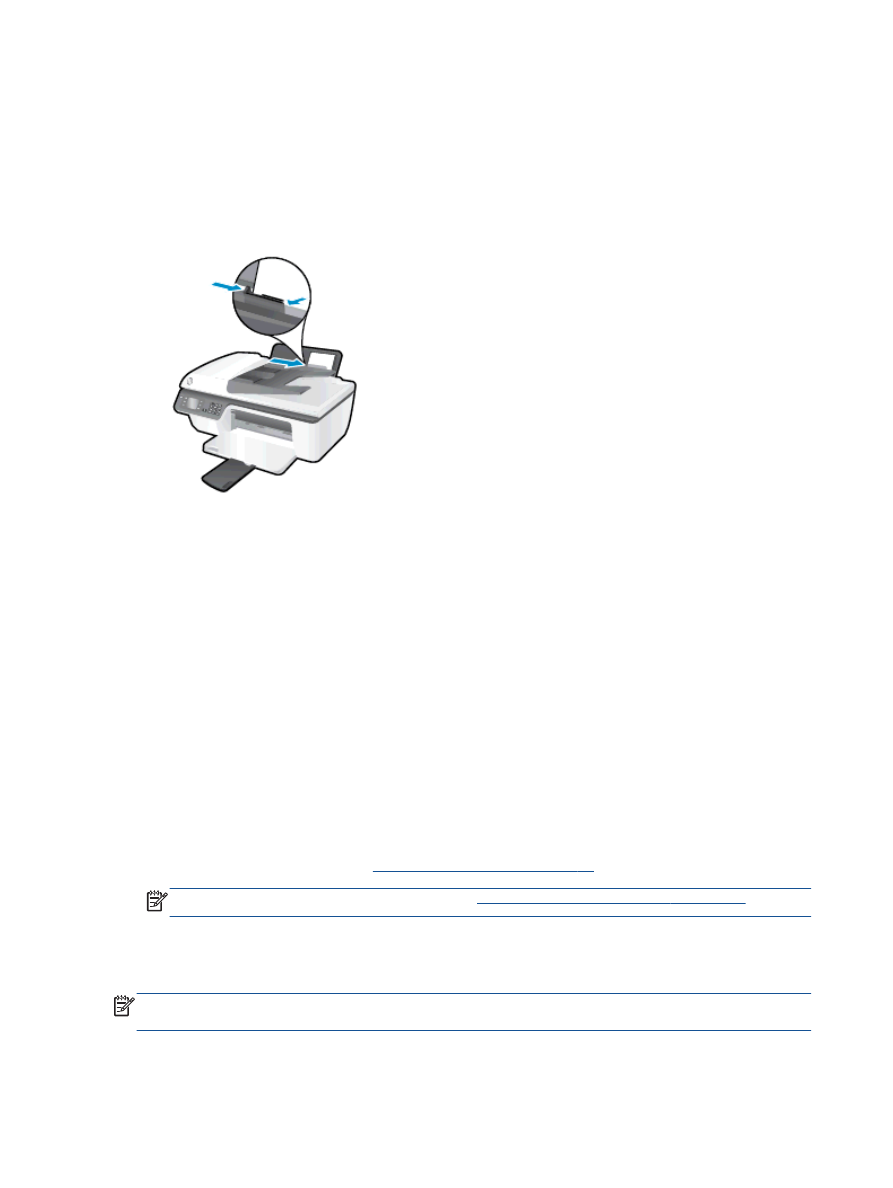
Print photos
To load photo paper
1.
Make sure the output tray is open.
2.
Remove all paper from the input tray, and then load the photo paper with side to be printed on
facing up.
To print a photo on photo paper
1.
On the File menu in your software, click Print.
2.
Make sure your printer is selected.
3.
Click the button that opens the Properties dialog box.
Depending on your software application, this button might be called Properties, Options, Printer
Setup, Printer Properties, Printer, or Preferences.
4.
Select the appropriate options.
●
On the Layout tab, select Portrait or Landscape orientation.
●
On the Paper/Quality tab, select the appropriate paper type and print quality from the Media
drop-down list.
●
Click Advanced to select the appropriate photo paper size from the Paper Size drop-down
list.
For more printing options, see
Tips for print success on page 15
.
NOTE:
For the maximum dpi resolution, see
Print using the maximum dpi on page 14
.
5.
Click OK to return to the Properties dialog box.
6.
Click OK, and then click Print or OK in the Print dialog box.
NOTE:
After the printing is finished, remove unused photo paper from the input tray. Store the photo
paper so it does not start to curl, which could reduce the quality of your printout.
10 Chapter 3 Print
ENWW