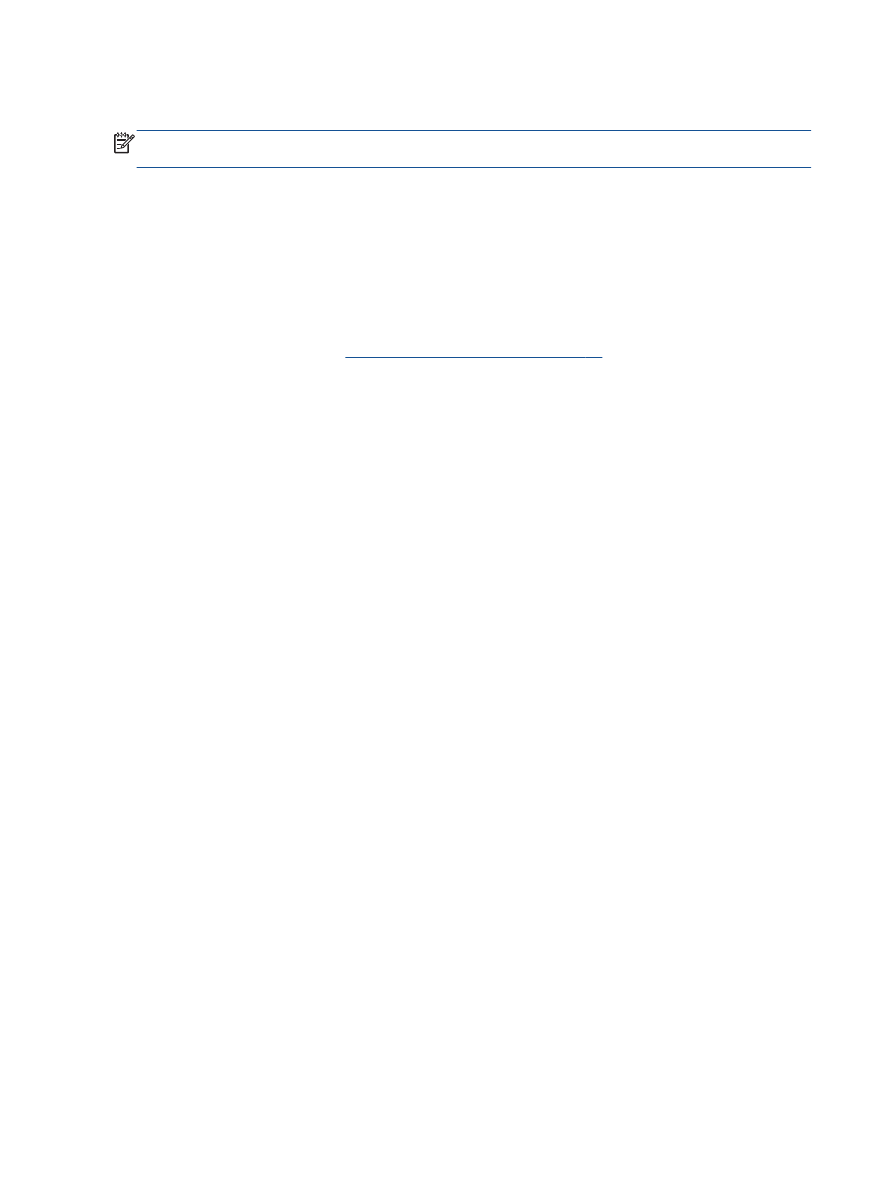
Improve print quality
NOTE:
To protect the ink cartridges from drying out, always turn the printer off using the On button,
and wait until the On button light goes out.
1.
Make sure you are using Original HP ink cartridges and HP recommended papers.
2.
Check the printer software to make sure you have selected the appropriate paper type from the
Media drop-down list and print quality in the Quality Settings area.
In the printer software, click Print, Scan & Fax and then click Set Preferences to access the print
properties.
3.
Check the estimated ink levels to determine if the ink cartridges are low on ink.
For more information, see
Check estimated ink levels on page 56
. If the ink cartridges are low on
ink consider replacing them.
4.
Align the ink cartridges.
To align the cartridges from the printer software
a.
Load letter or A4 unused plain white paper into the input tray.
b.
Depending on your operating system, do one of the following to open the printer software:
●
Windows 8: On the Start screen, right-click an empty area on the screen, click All Apps
on the app bar, and then click the icon with the printer's name.
●
Windows 7, Windows Vista, and Windows XP: From the computer desktop, click Start,
select All Programs, click HP, click HP Officejet 2620 series, and then click HP
Officejet 2620 series.
c.
In the printer software, click Print, Scan & Fax, and then click Maintain Your Printer to
access the printer toolbox.
The printer toolbox appears.
d.
Click Align Ink Cartridges on the Device Services tab.
The printer prints an alignment sheet.
74 Chapter 9 Solve a problem
ENWW
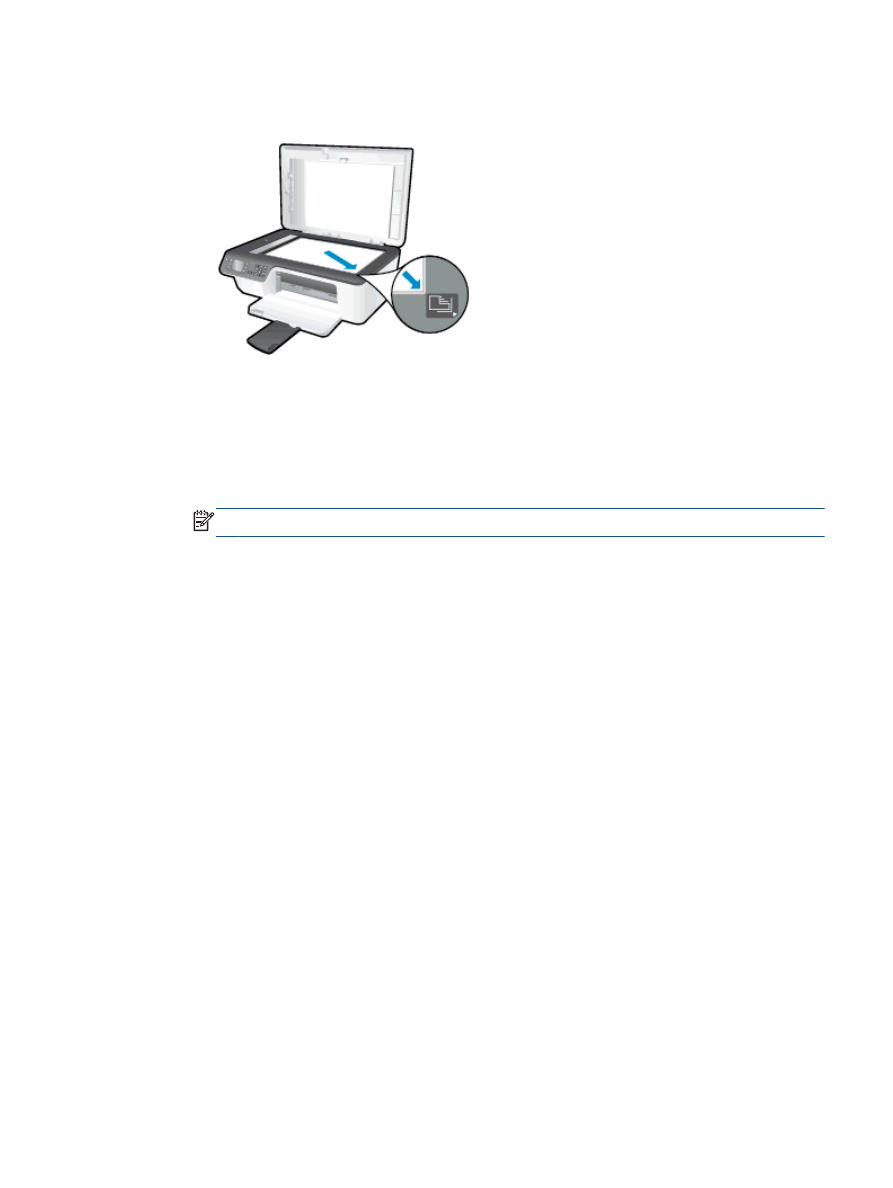
e.
Load the cartridge alignment sheet print side down on the right front corner of the scanner
glass.
f.
Follow the instructions on the printer display to align the cartridges. Recycle or discard the
cartridge alignment sheet.
To align the cartridges from the printer display
a.
From the Home screen on the printer display, press the Up and Down buttons to select
Tools, and then press OK.
NOTE:
If you do not see the Home screen, press the Home button.
b.
From the Tools menu on the printer display, select Align Printer. Follow the on-screen
instructions.
5.
Print a diagnostics page if the ink cartridges are not low on ink.
To print a diagnostics page from the printer software
a.
Load letter or A4 unused plain white paper into the input tray.
b.
Depending on your operating system, do one of the following to open the printer software:
●
Windows 8: On the Start screen, right-click an empty area on the screen, click All Apps
on the app bar, and then click the icon with the printer's name.
●
Windows 7, Windows Vista, and Windows XP: From the computer desktop, click Start,
select All Programs, click HP, click HP Officejet 2620 series, and then click HP
Officejet 2620 series.
c.
In the printer software, click Print, Scan & Fax, and then click Maintain Your Printer to
access the printer toolbox.
ENWW
Improve print quality 75
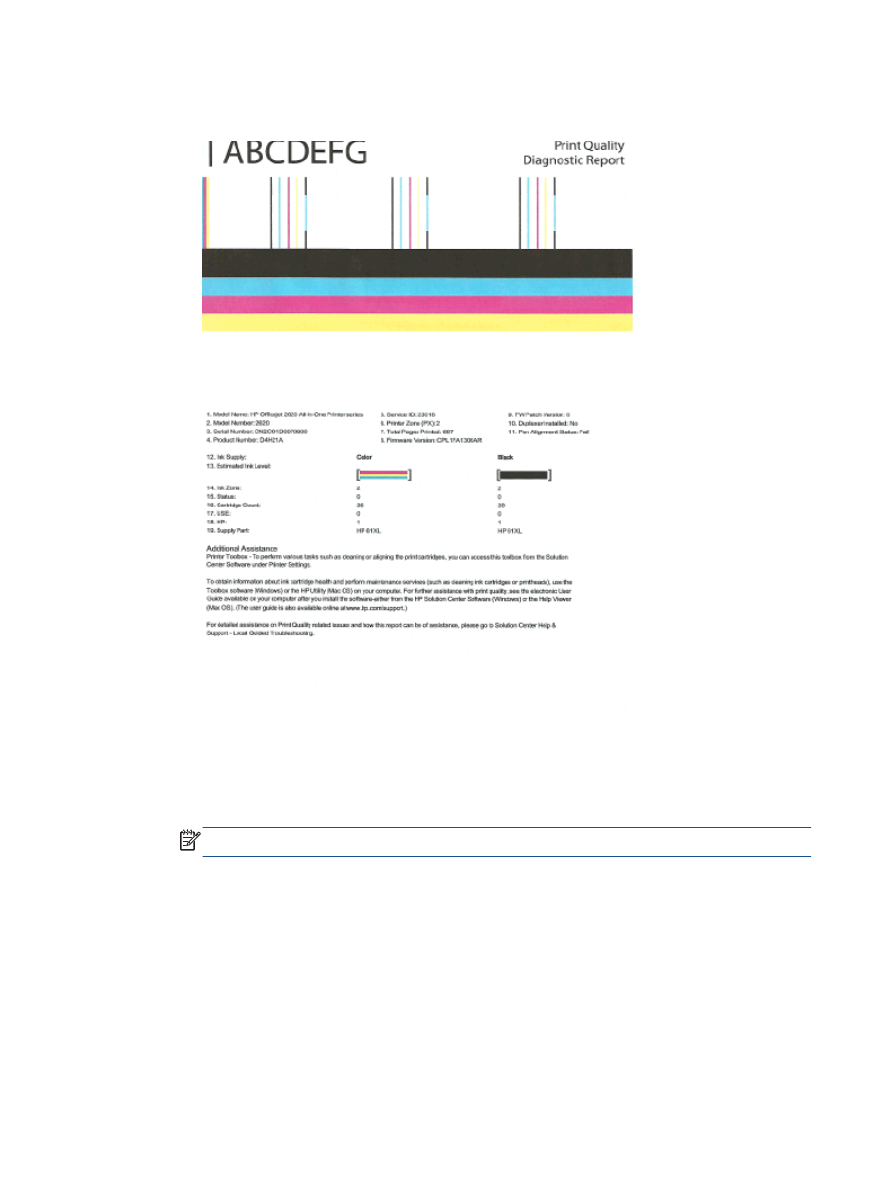
d.
Click Print Diagnostic Information on the Device Reports tab to print a diagnostics page.
Review the blue, magenta, yellow, and black boxes on the diagnostics page.
To print a diagnostics page from the printer display
a.
From the Home screen on the printer display, press the Up and Down buttons to select
Tools, and then press OK.
NOTE:
If you do not see the Home screen, press the Home button.
b.
From the Tools menu on the printer display, select Print Quality Report. Follow the on-
screen instructions.
6.
Do one of the following to clean the ink cartridges, if the diagnostic page shows steaks or
missing portions of the color and black boxes.
To clean the cartridges from the printer software
a.
Load letter or A4 unused plain white paper into the input tray.
b.
Depending on your operating system, do one of the following to open the printer software:
76 Chapter 9 Solve a problem
ENWW
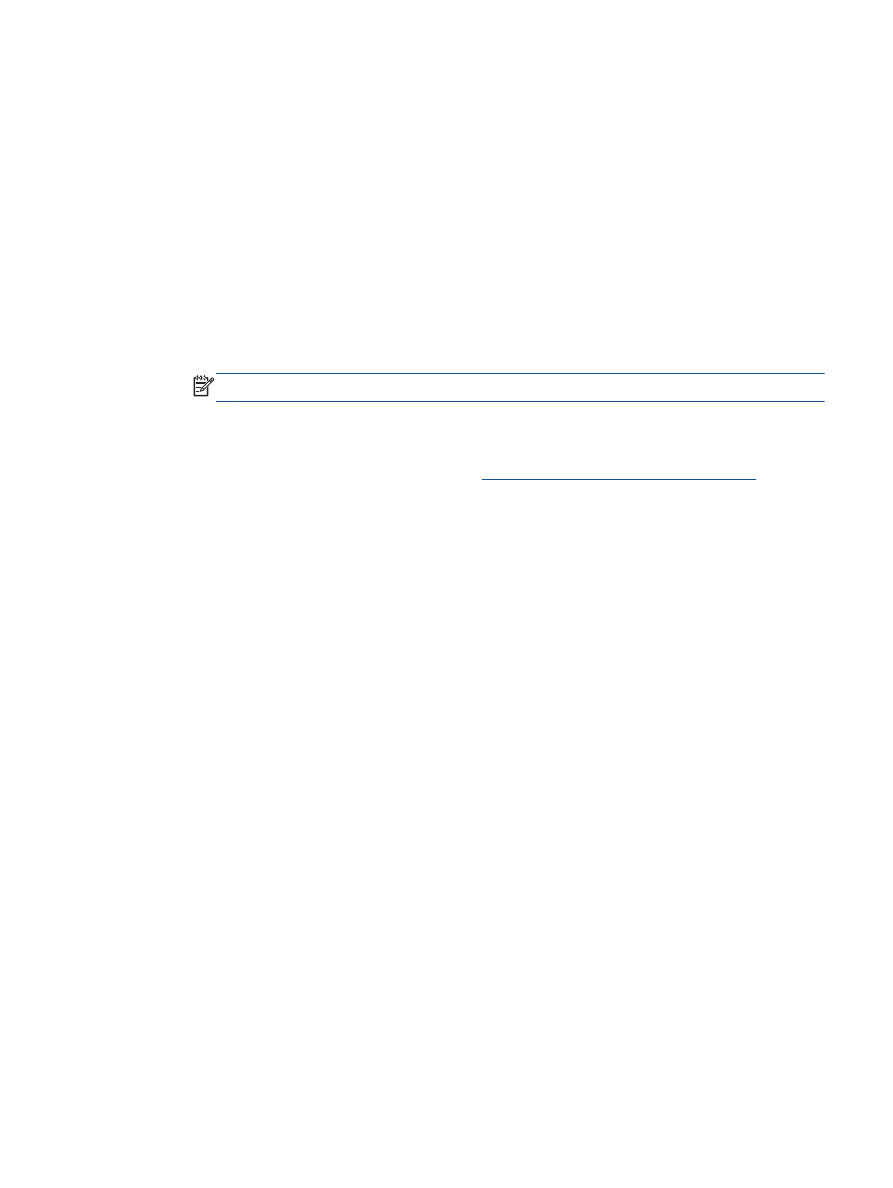
●
Windows 8: On the Start screen, right-click an empty area on the screen, click All Apps
on the app bar, and then click the icon with the printer's name.
●
Windows 7, Windows Vista, and Windows XP: From the computer desktop, click Start,
select All Programs, click HP, click HP Officejet 2620 series, and then click HP
Officejet 2620 series.
c.
In the printer software, click Print, Scan & Fax, and then click Maintain Your Printer to
access the Printer Toolbox.
d.
Click Clean Ink Cartridges on the Device Services tab. Follow the on-screen instructions.
To clean the cartridges from the printer display
a.
From the Home screen on the printer display, press the Up and Down buttons to select
Tools, and then press OK.
NOTE:
If you do not see the Home screen, press the Home button.
b.
From the Tools menu on the printer display, select Clean Printhead. Follow the on-screen
instructions.
If the above solutions do not resolve the problem,
click here for more online troubleshooting
.
ENWW
Improve print quality 77